
My Family Tree
Help
Important note: Project still doesn't support database. So whatever changes you do does not get saved. Once you're done with the tree, export as PDF to save it locally.
Pro tip: Please try to use a device with larger display - tablet or a laptop. Although it is possible to create trees in smaller devices, due to the screen limitation, tree creation & viewing get inconvenient.
Getting Started
To get started, click on the "Get Started" button at the home page, or the "Create" link in the navgation bar
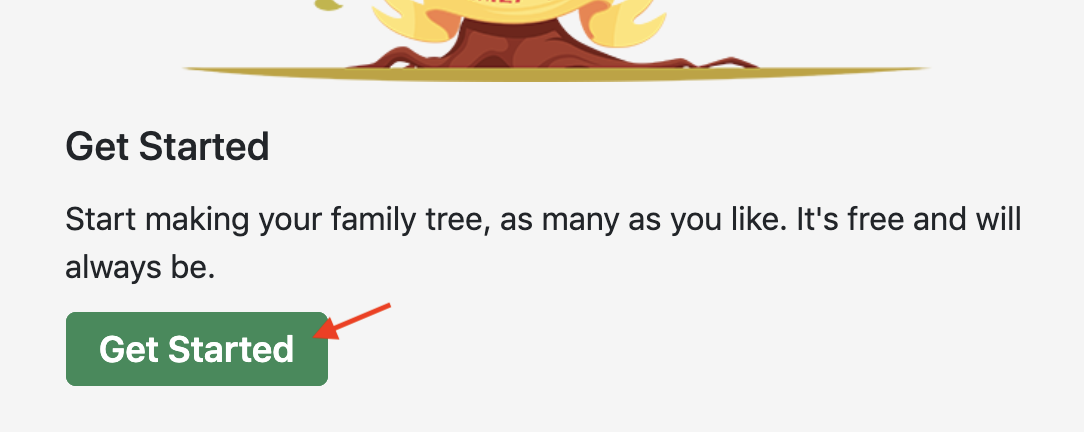
OR
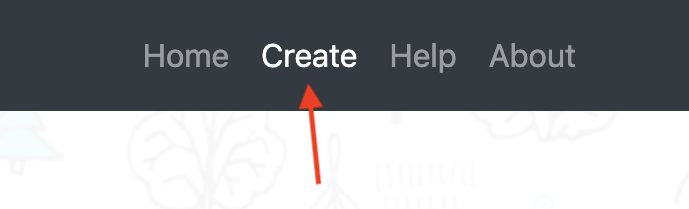
Details
You can easily view or edit the details of a member
To view the details of a member, click/tap anywhere on the member's card. This will bring up the details of the member.
To edit the details of a member, click on the menu ( ) within the member's card and select the "Edit" option. This will bring up the details of the member in an editable form.
) within the member's card and select the "Edit" option. This will bring up the details of the member in an editable form.
As of now, user can only edit the Name attribute. All other fields will be in working condition soon.
Finally, to save the changes, click on the arrow ( ) at the top right corner. Your member node should update automatically.
) at the top right corner. Your member node should update automatically.
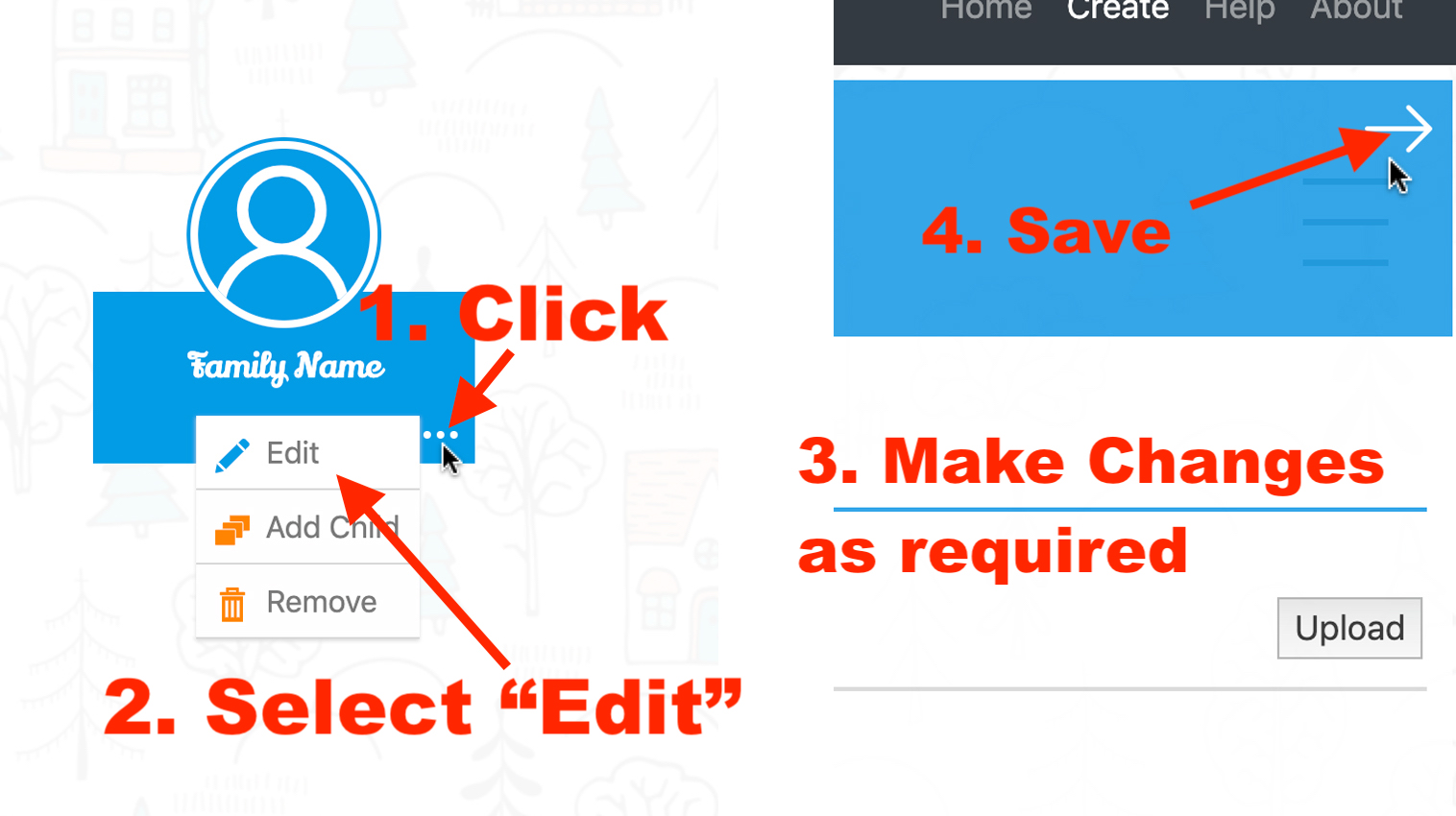
Add Member
To add a member of the family, use the "Add Child" option from the node menu.
If member is the first generation, on the node of "Family Name" add the first member. For any other generation, adding a child node automatically makes the new child node as the child of that node.
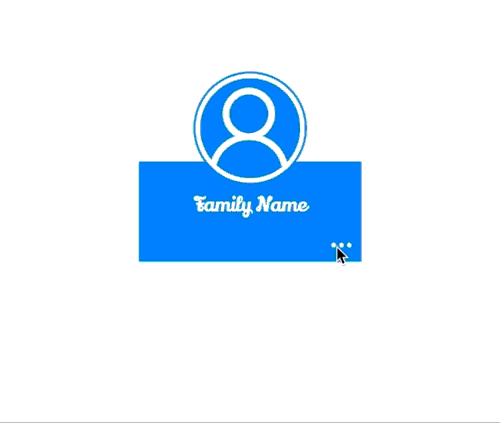
Adding Spouse
You can add spouse in two ways: 1. Explicitly Specifying when creating a child node, or 2. Grouping the two spouse nodes together.
Method 1: To add a spouse, goto the node whose spouse you want to add. Click on the node options and select the "Add Child" option. Then on the generated child node, "Edit" the child node - Enter the details and on the bottom, Select the "Spouse" option. This option differentiates the Spouse node from the ordinary child nodes.
If using this method, do not create a child node using the spose node.
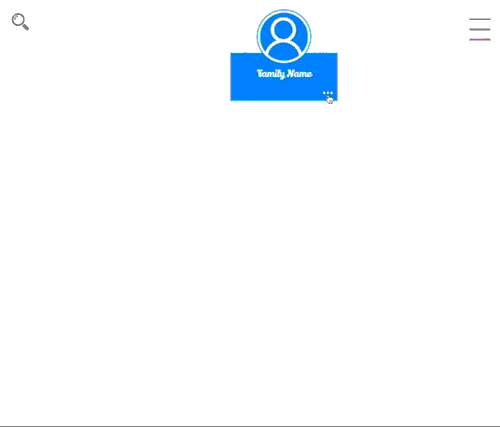
Method 2: The more user friendly and quicker way to add spouse. To add a spouse using the second method, go to the parent node, add both child node and the spouse node. Now, Click/Tap and holding on the spouse node, drag it over to the associated node and release hold. It asks whether to "Add to Group" ot "Add to Child", Select "Add to Group".
Unlike in Method 1, here both nodes in the grouping can create child nodes.
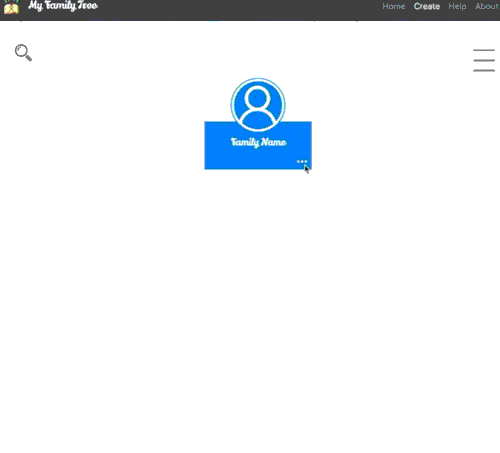
More guides and FAQs section coming soon. Until then contact me on my email, whatsapp or visit my GitHub and stay tuned for updates
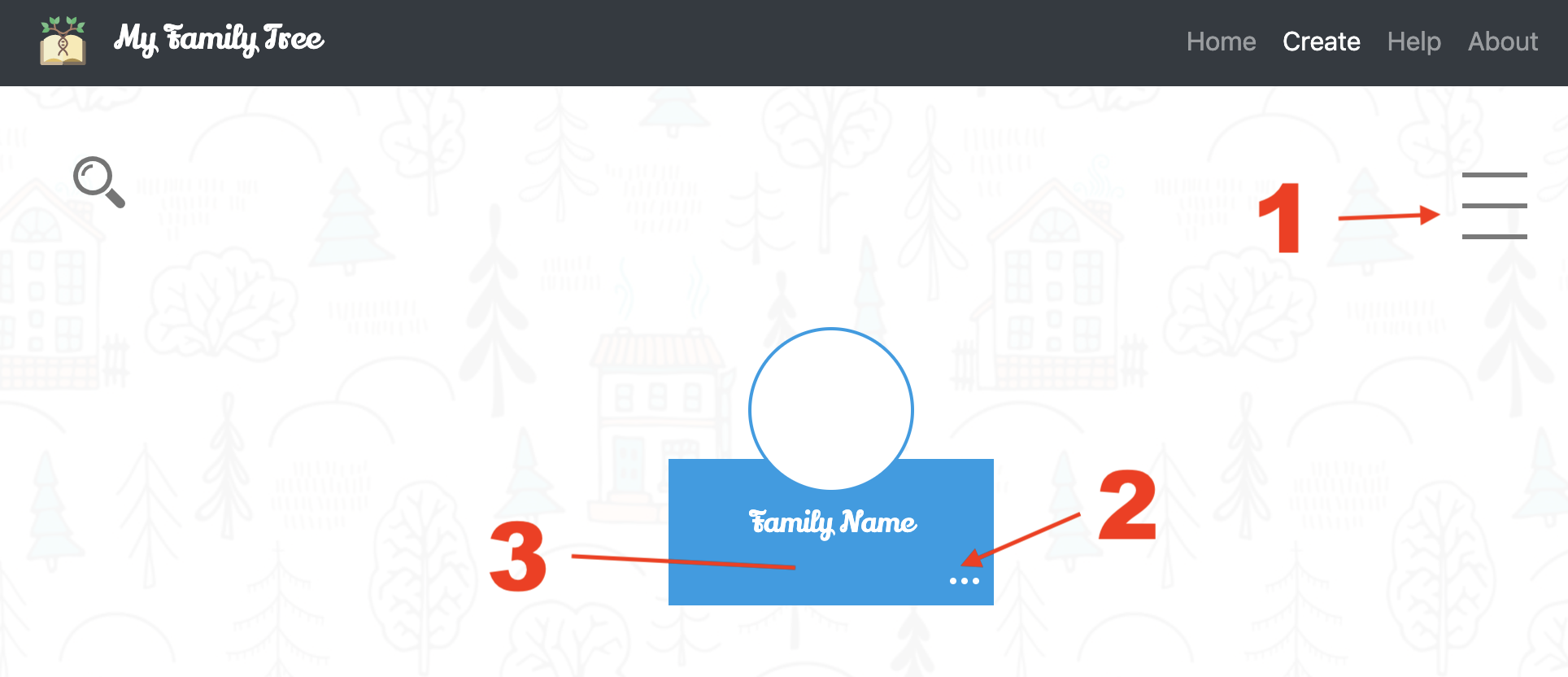

 Suan Tonsing
Suan Tonsing